- Index
- /Learning Products
- / Sections
Products - Sections
What is a Section?
There are a couple of easy ways to think of sections:
- You might have a SPRING 2015 section and a FALL 2015 section for the same product.
- You might have the same Learning Product material, but hold live training events for the product at different dates and locations throughout the year.
Each Section can have its own administrators who can access Reports and information about their assigned Section, only. Section admins can also grade and customize content on certain activities.
Each Learning Product or Certification is set up with its own Default Section. You can then create additional Sections of the product, and can set properties in the product's lesson structure that allow the section admins to use facilitated learning features.
Use Sections:
- To keep groups of learners together in separate iterations of the same product.
- To let administrators facilitate interactive learning activities within their section of learners.
Managing or Editing Sections:
To manage or make changes to an existing section, Search for the Section or Product Title and click Manage next to the section title. If the product has an Integration Product Code specified, it will display next to the product title.
- Click the
 button to Add New Product Section.
button to Add New Product Section.
- Enter a new Section Name.
- Enter an Integration Product Code if applicable.
- Enter the number of learners allowed in the Maximum Capacity field, or leave the checkbox selected for "Unlimited" capacity if you do not have a limit to the number of learners allowed to enroll in the section.
- Click in the Section Administrator(s) box and choose an administrator from the drop-down list that appears. You can also begin typing a name to locate the admin in the list.
- Choose from the provided list or use the "Search by: Title" box to search for the Learning Product related to the Section you are creating.
- Click
 .
.
- You will be directed to the Section Dashboard, where you can run reports and manage details of the Section.
There are several ways that learners can be enrolled in a particular section:
- Section Enrollment Options/Information: You can configure learning products to display as a list of sections in catalogs and on product detail pages. The list is dynamically populated using start and end dates specified on each section. You can control which products support section based enrollments on the product Configuration Tab and can control which sections are displayed to the learner on the Section Configuration Tab. Learners are able to enroll in specific sections, or add them to their cart.
- Set Show As Enrollment Option to Yes
- Enter the Display Name for Enrollment Option. This can be different than the section name and is what your learners will see in the list of available sections.
- Optionally set a date range so that the section will display in the list for a certain period of time. This is especially useful when you have a live event and do not want learners to choose the section after the date has passed.
- Learners can be enrolled in a section using an Enrollment Code.
- When creating an enrollment code, all products are selected by section. If there are no additional sections, the Default section is used.
- Learners can be enrolled by going to a direct link to the section's Public Detail Page (Product Description).
- You can copy the direct link to the Public Detail Page by clicking on the
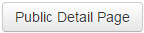 button on the section Dashboard. This will open the page for you to view and you can copy the URL from your address bar and provide it to the appropriate learners.
button on the section Dashboard. This will open the page for you to view and you can copy the URL from your address bar and provide it to the appropriate learners.
- You can copy the direct link to the Public Detail Page by clicking on the
- Learners can be enrolled by providing them with an Auto Enroll Link.
- Click on the
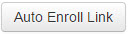 on the section Dashboard to copy the link. Provide the link to your learners and when they go to the URL, they will need to log in and then will be instantly enrolled in the product. The leaner will land on their Enrollment Detail page for the product and can begin immediately.
on the section Dashboard to copy the link. Provide the link to your learners and when they go to the URL, they will need to log in and then will be instantly enrolled in the product. The leaner will land on their Enrollment Detail page for the product and can begin immediately.
- Click on the
- You can let learners enroll in a particular section through an integration if the Intergration Product Code is included on the section Configuration tab.
Note that sections can be created for both Learning Products and Certifications.
Some learning activities let you allow or require the section administrator to customize content. This property is set when adding or editing the activty in the Product. You can choose one of the customizable options in the dropdown box:
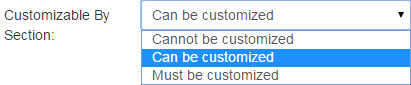
- If you select Cannot be customized the section admin will not see the activity in the list of customizable content.
- If you select Can be customized, the section admin will have the option to customize the content if desired.
- If you select Must be customized the section admin has to edit the content before any learners in the section can launch the activity. If a learner tries to launch the activty before it is customized they will receive the following warning:

All activites that can or must be customized will show up in the Customizable Content table on the Section Dashboard. Activites that must be customized will include a  icon and activities that have been customized will include a
icon and activities that have been customized will include a  icon.
icon.
The following activty types have the Customizable by Section option:
- Content HTML
- Discussion: customizes the Directions to Learner
- Dropbox: customizes the Learner Instructions
When an activity is pending review by an administrator, the admin will receive a notification with a link to review. If the admin does not view and address the notification on the portal, the notification will be sent to the admin in the daily Notification Digest email. The admin can also grade activites on the Section Roster tab under the Required Grading table.
- Discussion: Scoring is only required if the learning activity property "Requires Section Administrator to Score Posts" has been selected. The section admin can review the learner's posts, confirm that the activty has been completed and submit a % Score.
- Dropbox: Scoring is always required in this type of activity. Dropbox activities cannot be used without a section admin to mark the activty complete and enter a % Score. The admin can review the uploaded file, leave a comment for the learner and include an uploaded attachment.
- Proctored Assessment: Scoring is always required in this type of activity. proctored Assessment activities cannot be used without a section admin to choose the assessment version and enter the Total Points Achived.
- Live Classroom: If the learning product includes a Live Classroom activity, it will be listed on the Section Dashboard in the Classrooms table. The admin can click Create to enter the live event date, time, location and instructors as well as generate an attendance code to the learners to redeem after attending. If a learner tries to launch the activity before the admin has scheduled the event, the following warning will display:

- Webinar: If the learning product includes a Webinar activity, it will be listed on the Section Dashboard in the Webinars table as well as in the Customizable Content table. The admin can click Schedule to enter the webinar start and end date and time and generate an attendance code that can be redeemed by learners if they do not launch the activity during the webinar time.
After the webinar is scheduled the admin can Launch the webinar from the Section Dashboard during the time it is scheduled. The webinar can be Edited from the Customizable Content table.
If a learner tries to launch the activity before the admin has scheduled the webinar, the following warning will display:

A Certification Product is a collection of Learning Products that can be mapped out as a number of core and elective requirements. Upon fulfilling the requirements for the certification, the learner will become "Certified" for the specified period of time.
Sections and Certifications
You can create sections of Certifications, which will create a "super-section" of the main certification product and sections of each individual learning product. This will keep learners who are enrolled in the section grouped together and let you report on the section group as a whole. Section admins can manage the facilitated learning activities in the main certification product as well as the individual products on the Section Dashboard.
Each product will be listed on the Section Dashboard as its own "section", including the main certification product. Any activity that can be customized, graded or scheduled will be available in the different "sections" on the one Certification Section Dashboard.
