- Index
- /Learning Products
- /Lesson Structure
- / Add Activity - Classroom
Learning Products - Add a Classroom
Note: A Classroom activity creates a placeholder for the learner to attend a mandatory live event. After attending the event, the learner can continue with the other elements of the Learning Product.
- Go to the Learning Products page.
- Click "Edit" next to the Learning Product of your choice.
- Click the "Lesson Structure" tab.
- Click the
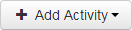 button and choose the Classroom option.
button and choose the Classroom option. - Create a Title for the Activity.
- Type a whole number or use arrows to specify the Estimated Duration in Minutes that a learner will spend on the activity.
- Enter a Short Description for this Classroom Activity. The description will display beneath the Activity Title when a learner views Enrollment Details.
- Click the "Choose One" or "Create New" buttons to select one to three Evaluations. Keep in mind:
- If more than one evaluation is selected, they will still only be presented to the learner as a single evaluation.
- Specific evaluation questions should be related only to this particular live Classroom event.
- General evaluation questions can be generic and used across multiple learning products or live events.
- Instructor evaluation should be related to the instructors at the live event. If there are multiple events being scheduled, each event will have the instructors specified. These will be pulled into the evaluation dynamically.
- After the product is published, administrators can go to the live portal to schedule one or more live Classroom events. When an event is scheduled, an attendance code is created. This code is provided to the attendees and is entered into the classroom activity to confirm attendance.
- Click
 to save changes and exit, or
to save changes and exit, or  to discard changes and exit.
to discard changes and exit.
