- Index
- /Learning Products
- /Sections
- / Configuration
Products - Sections - Configuration
The Configuration tab is used to view and edit the section Name, Integration Product Code, and Maximum Capacity.
Note: In a Default section, the Integration Product Code may only be edited from the section's learning product.
Section Enrollment Options/Information
You can configure learning products to display as a list of sections in catalogs and on product detail pages. The list is dynamically populated using start and end dates specified on each section. You can control which products support section based enrollments on the product Configuration Tab and can control which sections are displayed to the learner on the Section Configuration Tab. Learners are able to enroll in specific sections, or add them to their cart.
- Set Show As Enrollment Option to Yes
- Enter the Display Name for Enrollment Option. This can be different than the section name and is what your learners will see in the list of available sections.
- Optionally set a date range so that the section will display in the list for a certain period of time. This is especially useful when you have a live event and do not want learners to choose the section after the date has passed.
Note that if you set the Maximum Capacity for the section and 10 or fewer enrollments remain, learners will see "Limited Space Remaining" when they go to select a section.
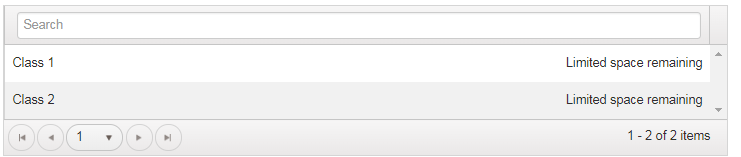
The top every page in the Section Dashboard includes two buttons for section admins to review the product content.
- Click the
 button to review the product content. The section admin will see the product in the end-user view and be able to launch each acitivty, though will not be able to submit assessments. This functionality is for review purposes only and will not create an enrollment for the admin.
button to review the product content. The section admin will see the product in the end-user view and be able to launch each acitivty, though will not be able to submit assessments. This functionality is for review purposes only and will not create an enrollment for the admin.
- Click the
 button to reset the content review to remove any activity completions.
button to reset the content review to remove any activity completions.
