- Index
- /Learning Products
- /Lesson Structure
- / Add Activity - Sign Off
Learning Products - Add Sign Off
The Sign Off activity is designed for facilitated learning products.
In a Sign Off activity:
- An administrator defines instructions for the learner to follow.
- The learner then checks a box to confirm that they performed the activity. This notifies administrators that there is a new Sign Off activity pending approval.
- An administrator must then approve the Sign Off before the learner's activity requirement is fulfilled.
- If the administrator rejects the submission, the learner is given the opportunity to resubmit.
The administrator experience varies based on the organization setup:
- In organizations configured with group hierarchies, a learner's immediate group administrator is notified when a learner Signs Off on an activity. The group administrator may approve or reject the Sign Off from the admin dashboard area.
- In organizations not configured with group hierarchies, section administrators are notified and then tasked with approving or rejecting the Sign Off activity.
- Click the
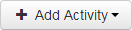 button and select Sign Off from the dropdown list.
button and select Sign Off from the dropdown list. - Enter a Title for the Sign Off.
- Enter the number of Estimated Minutes by entering a number or by using the up and down arrows.
- Enter a Short Description (not required).
- Create a message for learners about the activity in the Instructions to Learner field. Use the editor tools to insert images, change font sizes, or add custom bootstraps.
- Click the
 button to save changes and exit or the
button to save changes and exit or the  button to cancel changes and exit.
button to cancel changes and exit.
