- Index
- /Learning Products
- /Lesson Structure
- / Proctored Assessment
Learning Products - Proctored Assessment
What is the Proctored Assessment Activity?
This activity is used as a placeholder for a proctored assessment within a product. The proctored assessment allows a section administrator to generate PDF versions of an assessment, which can then be used in a proctored environment. Afterwards, the section administrator will submit the grades for each assessment directly into the learner's gradebook in the section roster area. This new activity can also be included in a product's overall scoring capabilities.
Proctored assessments are used to provide an assessment or exam in person. The learner is tested offline in a classroom setting; a proctor should be present to distrubute and monitor the exam. Learners will turn in their completed exam to be graded and the section admin can then enter the score to complete the learner's activity.
How to add a Proctored Assessment to your Learning Product
- Locate the Activity Block where the proctored assessment should be added.
- Click the
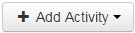 button and select
button and select  .
.
- Give the activity a Title.
- Optionally enter a Time Limit for the proctored assessment and a short Description.
- Select the Assessment or Sub-Assessment that will be used in the proctored setting. If the assessment has not been created yet, select Create a New Assessment.
- Click
 .
.
- Choose the Assessment Type: either a Post-Test that must be passed, or a Pre-Test that does not require a passing score.
- Set the level of Randomization in which your assessment questions will appear.
- If you need to add or edit questions in the assessment, click the
 button.
button.
- Click
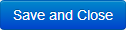 to add the activity to your learning product.
to add the activity to your learning product.
You or a section admin can create multiple "versions" of a Proctored Assessment that can be printed and distributed to learners. Each version will be unique with test questions randomized, though it will use the number of questions and required questions specified in the assessment. You can also print out the Answer Key.
- Go to Learning Products > Sections in the Admin Dashboard.
- Search for the section or create a new section.
- Click Manage next to the section name.
- On the Section Dashboard, click on Manage in the Proctored Assessments table, next to the Activity Title.
- Click
 next to the version that you want to use to print out a copy of the assessment.
next to the version that you want to use to print out a copy of the assessment.
- Click
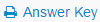 to print out an answer key for the assessment version.
to print out an answer key for the assessment version.
- If you need to create a new version of the assessment, click on Generate New Proctored Assessment Version and give it a Name.
