- Index
- /Learning Products
- /Lesson Structure
- / Add Activity - Attestation
Learning Products - Attestation
What is an Attestation?
Attestation activities let your learners attest or confirm that they performed an activity by checking a box. The activity completes as soon as the learner checks the box and closes the activity.
To add an Attestation activity to a learning product, locate the appropriate activity block and click the 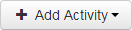 button. Select
button. Select  .
.
- Give the activity a title. This title will be visible to your learners as the name of the activity.
- The Customizable By Section property lets you give section administrators the the option to customize the activity content, or require section administrators to customize the Attestation Statement content.
- Select Cannot be customized to prevent section administrators from making any edits to the Attestation Statement.
- Select Can be customized to allow the section administrator to edit the Attestation Statement, but not require any edits.
- Select Must be customized to require the section administrator to customize the content in the Attestation Statment before learners can launch the activity.
*Refer to the Facilitated Learning Activities section of the Section Dashboard help page for information on customizing activities.
- Optionally enter a Short Description of the activity. This description will be visible to learners under the activity title.
- The Confirmation Statement appears next to the checkbox in the attestion. Examples: "I agree", "I attest", "I have completed..."
- The Submit Button Label controls the text inside the button that the learner clicks to submit the attestion. You can enter "submit", or any other word that makes sense for your use case.
- The Attestation Statement lets the learner know what activity they are attesting that they completed. The statement uses an HTML Editor, so you can include images, tables, links, files, etc. The statement can be customized by section admins if the appropriate property is set.
- Click
 to create the activity.
to create the activity.
