- Index
- / Structure - Domains
Site Structure - Domains
You site Domains are the URLS for both your Staging and Live sites. You must set your site Domains before publishing your site for the first time.
Most portals start out with the standard domains:
- yourorganization.staging.knowledgeconnection.conduent.com
- yourorganization.learnercommunity.com or yourorganization.knowledgeconnection.conduent.com
On your site, instead of "yourorganization", the site would be your organizational initials or name.
The Staging domain is the site where you are able to develop content safe from the public view.
The Live domain is the site where your learners will access the site and their enrollments, and where you will report on learner data.
You have the option of adding a custom domain provided that you own or have legal access to it. We recommend that you confer with your IT department if you opt not to use the default domain.
The creation of a CNAME record will be required in order to direct the custom domain to the live site. If you opt for this approach, please contact admin support to make sure that we get that set up properly.
*Note: Portals using Native Login must use the learnercommunity.com domain to avoid security and certificate issues.
- Click on the
 button to add a new Staging or Live domain.
button to add a new Staging or Live domain.
- Enter the Domain Name (URL)
- Select the Staging or Live environment
- Select the Default Language for the domain (the languages available are set on the Configuration page)
- Click
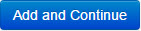 .
.
- Click
 to select the Default Home Page. This is the landing page for the URL. You may choose to set your site's Home page as the default, but you can choose any page that you want to direct your learners to first.
to select the Default Home Page. This is the landing page for the URL. You may choose to set your site's Home page as the default, but you can choose any page that you want to direct your learners to first.
- Click
 to select the Enrollment Widget Page. This is the page that your learners will land on any time that they purchase or enroll in a product. You may have multiple pages that use an Enrollment Widget, but you must select one that is the default for accessing enrollments.
to select the Enrollment Widget Page. This is the page that your learners will land on any time that they purchase or enroll in a product. You may have multiple pages that use an Enrollment Widget, but you must select one that is the default for accessing enrollments.
