- Index
- /Learning Products
- /Conferences
- / Sessions
Conferences - Sessions
Use this page to view, edit, create, or remove Sessions to be presented at this conference. After attending a Session, a learner will enter the Session’s attendance code and will be able to claim credit. You can also require the learner to first pass an assessment and/or complete an evaluation before claiming credit.
- Select a date from the drop down menu in order to see existing sessions or to add a new session for that day.
- Click the "+" button to add a new session. Enter the Title, choose a Day from the dropdown menu, choose a Start Time and End Time, and type in an Attendance Code or click the "Generate" button.
- Click
 to add the session or
to add the session or  to cancel and return to the Sessions page.
to cancel and return to the Sessions page. - Click in any of the following fields of an existing session to edit them: Title, Start Time, End Time, Day, Attendance Code.
- Click the "Add Speaker" button to add one or more speakers. Select them from the list and click
 , or click
, or click  and enter their First Name, Last Name, and upload a photo by clicking
and enter their First Name, Last Name, and upload a photo by clicking 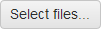 . You can also include a prefix, suffix, and bio. Click
. You can also include a prefix, suffix, and bio. Click 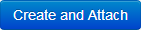 to add your speaker to the session.
to add your speaker to the session. - Click Edit to change the information for an Assessment.
- Click the session’s trash can icon to delete it.
- Click Add Assessment to require that the learner pass an assessment in order to claim credit for this session. After adding an assessment, you can eliminate the requirement by clicking the trash can next to the activity.
- Click Configure Evaluation to require that the learner complete an evaluation in order to claim credit for this session. After adding an evaluation, you can eliminate the requirement by clicking the trash can next to the activity.
Mauris felis odio, imperdiet sed posuere et, ultrices eget turpis. Morbi quis arcu ac quam hendrerit facilisis ut ac ligula. Praesent at lacus eros. Nam elit massa, vehicula ac sollicitudin non, sollicitudin tristique tellus. Nulla nisi magna, cursus nec vestibulum cursus, iaculis nec magna.
