- Index
- /Certifications
- / Completion Certificate
Certifications - Completion Certificate
What is a Completion Certificate?
Certifications can include certificates for learners to print out after completing all of the requirements of the product. A  button will appear when the learner completes the entire Certification product. Completion certificates are only for showing completion of the product and do not reflect any earned credits or hours.
button will appear when the learner completes the entire Certification product. Completion certificates are only for showing completion of the product and do not reflect any earned credits or hours.
Example Completion Certificate:
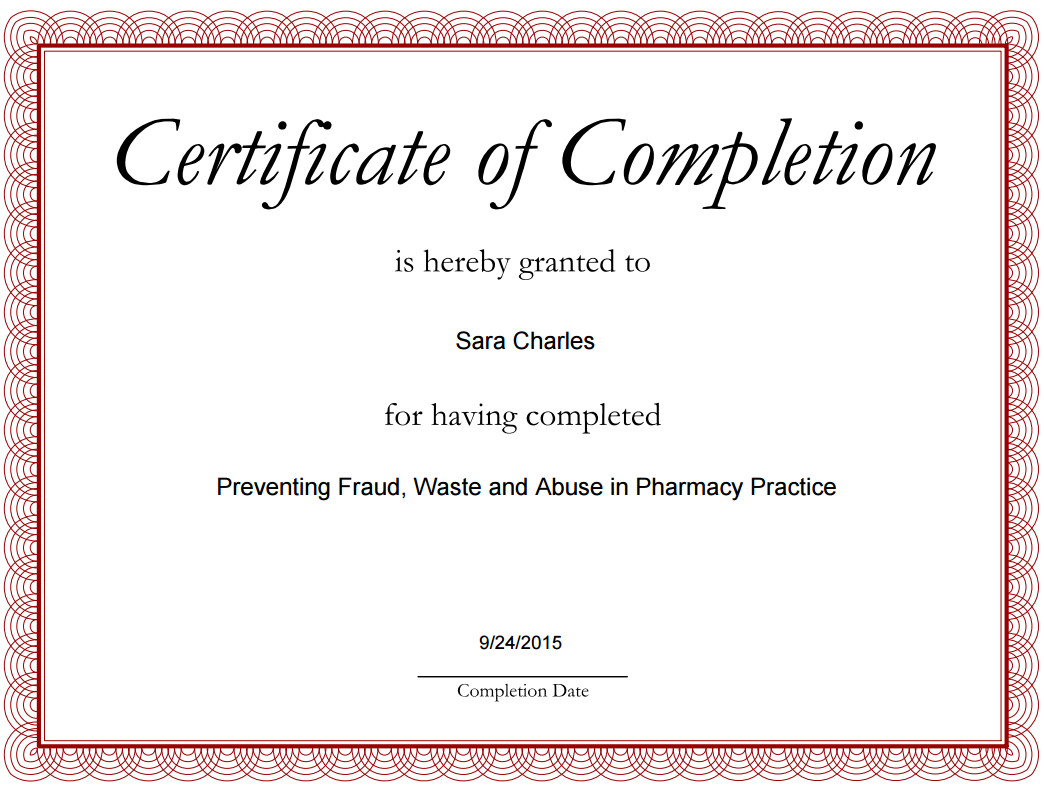
- Click the
 button on the Certifications Completion Certificate tab.
button on the Certifications Completion Certificate tab.
- In the "Add Completion Certificate" window, select the Existing Certificate radio button and then choose a certificate from the dropdown menu.
- If you choose an existing certificate, you can also use the
 button to view and verify that it has the correct certificate fields before adding it.
button to view and verify that it has the correct certificate fields before adding it.
- If you choose an existing certificate, you can also use the
- To create a new certificate, click the New Certificate radio button.
- Enter a Title for the certificate.
- Click
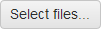 to find your PDF Template and then click
to find your PDF Template and then click  when the PDF has uploaded.
when the PDF has uploaded.
- After the file has uploaded, you will see a list of available fields. The ones that were found in your PDF will be denoted with a
 . If a field is found that does not match one of the available fields in Learner Community, the
. If a field is found that does not match one of the available fields in Learner Community, the  symbol will appear next to the field title. Valid fields that are not used on the Statment of Credit will show the
symbol will appear next to the field title. Valid fields that are not used on the Statment of Credit will show the  symbol.
symbol.
- Review the sample preview of the Statement of Credit to be sure that the correct information is showing up in each field location. If the text is not aligned properly or if you need to make a change to the template, click
 , modify your PDF, re-save it and then upload it again.
, modify your PDF, re-save it and then upload it again.
- Review the sample preview of the Statement of Credit to be sure that the correct information is showing up in each field location. If the text is not aligned properly or if you need to make a change to the template, click
- Click
 to create the Completion Certificate.
to create the Completion Certificate.
- Create a basic template document that includes any hard-coded text such as data headings, a title, a border, images, and signatures. Save this template as a PDF.
- Open your PDF in a PDF Editing tool and then create a PDF form.
- Add text fields to the areas where you want to show learner, credit, and learning product data when the statement is printed.
- Set the properties for each field and name the field with the appropriate title (all available titles shown below). Make sure the field is set to "Visible" and modify the font, alignment and text scroll as appropriate.
- Save the PDF.
Learner Community Completion Certificate Form Fields:
- CompletionDate
- CompletionValidThruDate
- LearnerAddress1
- LearnerAddress2
- LearnerAddress3
- LearnerAlternateId
- LearnerCity
- LearnerFirstLastName
- LearnerFirstName
- LearnerFreeText1
- LearnerFreeText2
- LearnerFreeText3
- LearnerFreeText4
- LearnerLastFirstName
- LearnerLastName
- LearnerState
- LearnerZip
- OrganizationName
- ProductTitle
Learner Community Statement of Credit and Certificate Fields PDF
Statements of Credit:
Statements of Credit are printable certificates tied to a Credit Profile. If a credit includes a printable Statement of Credit, the learner will be able to print out the statement after completing all of the credit requirements and then claiming credit. After achieving the requirements, learners will need to click the  button and enter any required information and affirm that the information is accurate. If a statement has been included in the credit profile, the
button and enter any required information and affirm that the information is accurate. If a statement has been included in the credit profile, the  button will appear. Learners can return any time and click the
button will appear. Learners can return any time and click the  button to reprint the Statement of Credit.
button to reprint the Statement of Credit.
Statements of Credit show specific earned credit hours and must be tied to an accrediting body. These statements are not tied to the completion of a product--only to the requirements to claim a credit.
Example Statement of Credit:

Completion Certificates:
Certifications can include certificates for learners to print out after completing all of the requirements of the product. A  button will appear when the learner completes the product. Completion certificates are only for showing completion of the product and do not reflect any earned credits or hours.
button will appear when the learner completes the product. Completion certificates are only for showing completion of the product and do not reflect any earned credits or hours.
Example Completion Certificate:

