- Index
- / Web Pages / Menus / Add or Edit Menu
Site - Add or Edit Menus
How to Edit your Site Menu
Clicking the Menu Tab displayes the menu editing tool. Click on Edit for the Main Nav.
A list of the pages that are currently included on the menu are displayed on the left and all of the site pages on the portal are displayed on the right.
- To add an existing site page to your menu, hover over the item in the All Site Pages list, click and drag and drop it in the Your Menu list.
- Note that the red line indicates where the new menu item will be displayed on the menu.
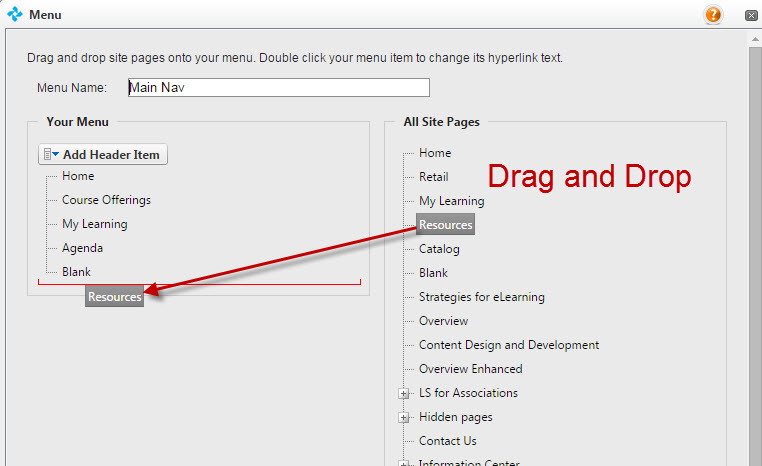
- To remove a page from your menu, hover over the item, right click and select Delete Selected Item. Note that this will not delete the page, just the menu item.
- You can change the name of a menu item by clicking on it and changing the text. Note that this will change the menu item title, but not the name of the page itself.
- To change the order of your menu items, grab an item and drag and drop in to the appropriate location.
- Click
 to save your changes.
to save your changes.
- To reveiw the changes to your menu, click on My Account > Admin Dashboard in the top right corner. Next, click on the
 button to return to your site pages.
button to return to your site pages.
- Clicking
 will add a menu item displayed as New Header.
will add a menu item displayed as New Header.
- This can be configured as a dropdown menu by either dragging and dropping pages from the All Site Pages list or by dragging and dropping items on Your Menu list.
- Click on the New Header item and edit the title to be the appropriate header for your dropdown list.
- Click the
 button.
button.
