- Index
- /Report Results
- / Report FAQs
Reports - FAQs
Which report do I run when I need...
Enrollment Detail Report
- Select the product Section(s) to include on the report. If your product does not have multiple sections, just select the Default section. You may include more than one product on the report. If you want results for the product as a whole, select each product section.
- Optionally set a Date Range for enrollments or completions to narrow down the report results to a certain time frame.
- Deselect the "Not Started", "Incomplete" and "Incomplete, Requirements Failed" Enrollment Status boxes so that only the Complete enrollments will be included on the report.
- Filter the learners to include on the report.
- Select which Details to include:
- Assessment Detail: scores, learner responses, answer choices
- Evaluation Summary: percentages of learner responses to answer choices (PDF includes pie charts)
- Claimed Credit Summary: learners who have claimed any available credits
- Select the report Formats.
- Optionally Name the report to make it easier to locate in your report results.
- Click the
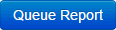 button.
button.
Learner Completions Report
- Choose a completion Date Range to narrow down the completions included on the report. If no date range is selected completions from all time will be included.
- Filter the learners to include on the report.
- Optionally Name the report to make it easier to locate in your report results.
- Click the
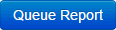 button.
button.
Assessment Detail Report (can also be included on the Enrollment Detail Report)
- Select the Assessment by choosing the Product, Activity name and Assessment title from the table. Click on the title to select it.
- Optionally enter a Date Range for when the assessment was submitted by learners.
- Filter the learners to include on the report.
- Select the report Formats.
- Optionally Name the report to make it easier to locate in your report results.
- Click the
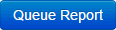 button.
button.
Claimed Credit Report
- Click on a Credit Profile to select it.
- Select the report Formats.
- Optionally Name the report to make it easier to locate in your report results.
- Click the
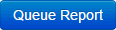 button.
button.
Compliance Analysis Report
This report lets you view a list of assignments, alerts and completion data for groups and individuals in each assignment.
- Each assignment will provide a compliance level: Complete, Incomplete, Near Non-Compliant, Non-Compliant.
- Click the
 icon beside an assignment title to view and see a list of the learners included in the assignment.
icon beside an assignment title to view and see a list of the learners included in the assignment.
- Click a learner's name to view details of their compliance. This will display the Title, Assigned date, and Status of both Active and No Longer Active assignments.
- Click the
 icon beside an assignment name to drilldown and view the compliance details for products within the assignment.
icon beside an assignment name to drilldown and view the compliance details for products within the assignment.
- Click the
 icon to remove an assignment from the analysis.
icon to remove an assignment from the analysis.
