- Index
- / Reports / Evaluation Detail
Reports - Evaluation Detail
What is the Evaluation Detail Report?
This report provides the evaluation detail results for each learner submission. Rather than an overall summary of responses like the Evaluation Summary report, this report lets you know what each learner submitted. The report is run on learning product activities, which means you can select multiple activities in mutliple learning products, using the same evaluation.
How can I use this report?
This report is useful if you need to address specific learner concerns or questions that come in from the evaluation.
- Required fields are indicated with *.
- Click the checkbox to choose one or more Evaluation Activities by the Learning Products in which they are included. You can search by evaluation title, learning product title or activtiy title.
- After choosing your evaluations you can remove them by clicking the
 under Selected Evaluation Activities.
under Selected Evaluation Activities.
- Check the Learner Info checkbox to seach by a learner's First Name, Last Name, Alternate Id, User Name, or Email Address.
- Use the
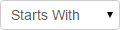 dropdown boxes to modify the way you are searching.
dropdown boxes to modify the way you are searching. - The Status box will default to "Active" to search for all active accounts. Check the "Deleted" box to include accounts that have been marked as deleted.
- Depending on your portal configurations, you may also be able to search for users by Rate Category or by enabled OIG/GSA Checks.
- Use the
- To include administrators in your search, check the Administrators box and select the level of administrator to include. You can include all or just one admin level.
- If you portal includes Groups, you can select the group level administrator and then include which group admins you want to see. This will pull up all administrators of the groups you specify, regardless of whether the admin is in the group.
- If your portal includes other learner details such as Groups, Job Roles or other customized fields, you can select the appropraite box to narrow down your report.
- For a portal with Groups, you can select In Group and then choose which groups to include. This will pull everyone in the group(s), including any administrators who are in the group (but not administrators who are in another group, but have admin rights over the group you are selecting).
- The Learners Who Have Completed box is used to include learners who have completed selected Learning Products. This does not display completion information for those learning products; rather, this feature simply includes learners who have completed all of the products you specify.
- You can click to Add Another Completion Group to include more than one Learning Product, which means that the learners included would have had to complete both products to show on the report.
- You can also use a combination of search factors in Find Learners, Administrators, Groups, Learners Who Have Completed, etc. to narrow down your report results.
- Select the report Format by checking "Excel".
- Use the Name this Report field to specify a name to display on the Report Results page, and to differentiate this report from others of the same type.
- To run the report, click
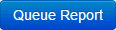 button.
button.
