- Index
- /Learning Products
- / Scoring
Learning Products - Scoring
What is an Overall Score?
If your learning product includes assessment, drop box and/or discussion activities, you can add Scoring Categories to create an Overall Score. This score will let the learner know how they performed on scored activities, but will not tie in to completion of the learning product.
You can create multiple scoring categories, each with a weight applied to it. As the learner progresses through their enrollment, and completes scored activities, their overall score will be updated. The learner can see their score progress and the final, overall score after completing all required activities.
As an example, a learning product may have three Scoring Categories such as Quizzes, Tests and Final Exam. There may be multiple quizzes in the "Quizzes" category which, together, are weighted at 40%. All of the activities in the second Scoring Category "Tests" can also be worth 40%. The "Final Exam" activity can be in it's own Scoring Category to be worth 20% of the overall score.
Learner View:
This example shows an Overall Score for a product that has a single scoring category, with a Final Exam assessment as the only activity. The learner passed the final exam, and has an Overall Score of 100%. The learner clicks the More Information button to open the details.

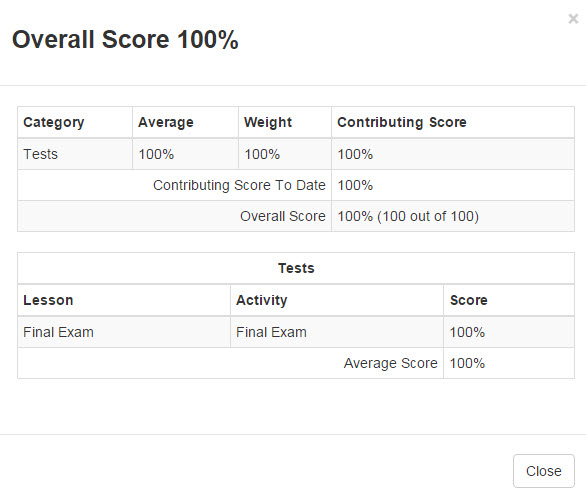
- Click on the
 button to create a new Scoring Category.
button to create a new Scoring Category.
- Set the category Title (examples: "Quizzes", "Discussions", "Final Exam", "Lesson 1", etc.).
- Set the Weight % for the category.
- Click the
 button to select the activities included in the category.
button to select the activities included in the category.
- Only assessment, drop box and discussion activities will be available to choose. Activities are listed by lesson. Click the
 button to add the activity to the category.
button to add the activity to the category.
- Click
 to add another activty to the category, or
to add another activty to the category, or  to remove an activity.
to remove an activity.
- Click the
 button to add another category.
button to add another category.
- The category titles and weights can be edited by clicking on the text or number, making a change, and clicking the
 button to save.
button to save.
