- Index
- /Learning Products
- / Copy/Retire
Learning Products - Copy/Retire
You can copy or retire Learning Products by clicking on the Options button when editing a learning product.
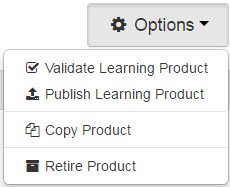
- Copy Product: To make an exact replica of the learning product, choose the Copy Product option from the drop down list. This will create a brand new product with identical settings to the current product, including configuration, activities and settings, structure, certificate, etc. Integration Product and Completion codes will not copy. You can modify the copy as necessary.
- Retire Product: If the learning product is no longer valid or needs to be removed, choose the Retire Product option from the drop down list. Retiring a learning product will remove all existing enrollments on both staging and LIVE, and will prevent any new enrollments from occurring. Retired products will still be available for reporting on staging and LIVE.
- At this time, it is not possible for you to "un-retire" a learning product. This will need to be sent as a request to our IS department.
- When a learning product is retired, it will NOT be visible in the following locations:
- New Bundle (assignments area)
- Manage Single Enrollment Code (New/Edit)
- Add Learning Product
- Manage Enrollment Codes (New/Edit)
- Add Learning Product
- Subsidiary Enrollment Code
- Add Learning Product
- Manage Learning Product
- Not Published
- Published
- Badge Add Rule
- Edit badge (3rd option on add role)
- Subsidiary Portals
- Add Learning Product
- New Enrollment Code Bundle
- Marketplace > Licensed Products (like Deleted UTC)
- All tabs, all grids
- Export Clients
- New Export
- Subscriptions
- Add Learning Products (selection grid)
- Certifications > (display "Retired Product", like deleted)
- Add Learning Products
- Assignments
- Add Learning Product
- When a learning product is retired, it will be visible in the following locations ("retired" will be noted next the product title):
- Reports
- Enrollment Detail - Not displaying retired products
- Enrollment Progress Summary - Section Picker
- Enrollment Summary
- Assessment Summary
- Assignments > Assignment Detail > Assignment option > not displaying assignment with retired LP
- Manage Single Enrollment Code (New/Edit)
- Selected Learning Product
- Manage Enrollment Codes (New/Edit)
- Selected Learning Product
- Manage Learning Product
- Retired
- All
- Subscriptions
- Selected Learning Product
- Export Clients
- Edit Products
- Subsidiary Portals
- Selected Learning Products
- Selected Enrollment Code Bundles
- Certifications > (display "Retired Product", like deleted)
- Learning Products Grid
- Learner > Manage Learner
- Enrollments (display "Retired Product" label)
- Marketplace
- Licensed Products > Your Products Licensed to Organizations grid
- Sections - Admins still need to be able to manage sections for retired products
- Assignments
- Selected Products
- Reports
