- Index
- / My Public Profile
My Public Profile
Learners can view their public profile as others can see it by clicking on their name in the top right corner (meta nav) and selecting My Public Profile.
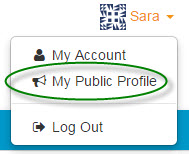
Editing the Public Profile
Under My Account learners edit and enter information about themselves that can be seen in their public profile (if enabled). This feature is available to all learners and administrators who have accounts on the portal.
- Public Profile: The public profile lets your learners share information about themselves with other learners on the site.This information can be displayed in a Community and/or Badge Feed and is also accessible publicly on the Internet.
- Learners can control whether their public profile shares their information. Sliding the
 button to "off" will hide any personal information and set the profile to anonymous.
button to "off" will hide any personal information and set the profile to anonymous.
- Learners can control whether their public profile shares their information. Sliding the
Learner Instructions of Editing their Profile:
- Profile Name: Click on your name, make a change and click the
 to save. Note that changing your profile name will NOT change the name in your account, only in your public profile. To change the name on your account go to the Info tab or update your information in the management system where you logged in.
to save. Note that changing your profile name will NOT change the name in your account, only in your public profile. To change the name on your account go to the Info tab or update your information in the management system where you logged in.
- Avatar: Every account will include an Avatar design pulled from gravatar.com. You can go to gravatar.com to create a free account and upload a photo to be used in your account. This photo will be visible in the top right corner next to your name (meta nav) whenever you are logged in. Click the
 button to update your Avatar.
button to update your Avatar.
- Website/Blog: Optionally add a link to your website or blog. If your public profile is enabled other learners will be able click on the link when viewing your profile. Click on Optional, make a change and click the
 to save.
to save.
- Location: Optionally enter your location so that other learners can view it in your public profile. Click on Optional, make a change and click the
 to save.
to save.
- Gender: Optionally select your gender so that other learners can view it in your public profile. Leave the field set to Do not share if you do not want your gender listed in your profile.
- Micro Bio: Optionally provide a micro bio about yourself to share with other learners in your public profile. Your micro bio must be 200 characters or less.
