- Index
- / Learners / Merge Learners
Merge Learners
Why Would I Need to Merge Learner Accounts?
Sometimes a learner may end up with two or more separate accounts. This can happen as a result of self-registration, incorrect data through an integration, or incorrect duplicate information from a data file. When a learner has more than one account, they may have enrollments and completions on multiple transcripts, causing confusion for the learner and isues with the data.
Automatically merging one or more accounts into a single account lets you move enrollments and completions into one, main account and mark the duplicate accounts as deleted.
Note: Any enrollments moved will be new enrollments, as their progress will not be migrated. Any completions moved will allow the user to print any completion certificates, but the user will not have access to the content.
Step 1: Select Accounts
- Next to Accounts to Keep:, click on the
 button.
button.
- Search for the learner account that will become the only account, check the box to select it and click
 .
.
- Nex to Account(s) to Disable:, click on the
 button.
button.
- Search for the learner account(s) that will be deleted, check the box(es) to select it (them) and click
 .
.
- Click the
 button.
button.
Step 2: Specify Merge Options
- Each of the Accounts to Disable will display under Incomplete Enrollments to Migrate. If there are any incomplete enrollmens that should be moved to the Account to Keep, check the box to select each one.
- Each of the Accounts to Disable will display under Completions to Migrate. if there are any completions that should be moved to the Account to Keep, check the box to select each one.
- Click
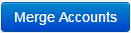 .
.
