- Index
- /Manage Learners
- / Create Learner
Create Learners
- Input the following mandatory information into the "Learner Information" page: First Name, Last Name, Email Address.
- Input information into optional fields for a more complete Learner profile.
- Use the dropdown box to select a Rate Category: "Member" or "Non-Member."
- Click inside the Birth Date field and select a date using the calendar that pops up.
- Enter the Learner's Street Address:
- Use the Add Line feature to add an additional line to the Learner's address.
- Use the dropdown boxes to select a State/Province/Region and a Country.
- For a standard Learner profile, leave Admin Type to "None" in the Admin Rights area. To give Learner Admin rights, see "Assigning Admin Rights" below.
- See "Adding Completions" below to add a Completion.
- Click
 to finish creating the Learner or
to finish creating the Learner or  or to cancel.
or to cancel.
- Select either the "Admin" or "Organization Admin" radio button in the Admin Rights area.
- If selecting "Admin" — designate Permissions by checking either the "Manage Subscriptions Definitions" checkbox, the "Reports" checkbox, or both.
- If selecting "Organizational Admin" — designate managerial privileges by checking the checkboxes that apply to the new Admin. Note: The "Organizational Admin" options include both "Reports" and "Manage Subscription Definitions."
- Click
 to finish creating the Admin or
to finish creating the Admin or  to cancel.
to cancel.
- Click the
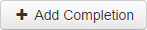 button near the bottom of the page. An "Add New Completion" dialogue box will pop up.
button near the bottom of the page. An "Add New Completion" dialogue box will pop up. - Enter the required Completion Date.
- Select a course from the list or use the "Search by:" field to find the desired course. You can search by full or partial course name.
- Click the
 button to add the Completion to the Learner's profile or the
button to add the Completion to the Learner's profile or the  button to close the dialogue box
button to close the dialogue box
Note: Click the  button in the "Remove" column to remove a completion.
button in the "Remove" column to remove a completion.
