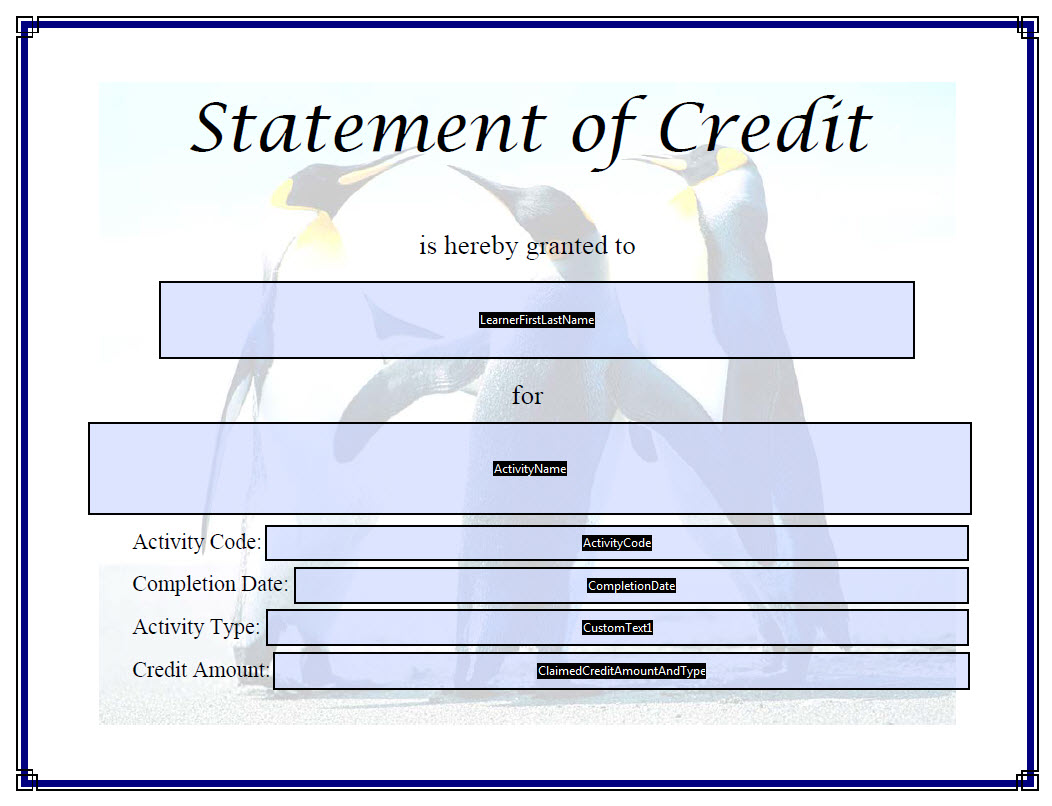- Index
- / Credits/ Statements of Credit / Configure
Credits - Add New Statement of Credit
Before a new Statement of Credit can be added, a PDF template must be created in a tool such as Adobe Acrobat. The template should include form fields in all locations that will need to pull in data from the credit profile.
Learner Community Statement of Credit Form Fields:
- ActivityCode
- ActivityName
- ClaimedCreditAmountAndType
- CompletionDate
- LearnerFirstLastName
- CertificatePrintCount
- CertificateValidationCode
- ClaimedCreditAmount
- CreditType
- LearnerAlternateId
- LearnerFirstName
- LearnerFreeText1
- LearnerFreeText2
- LearnerFreeText3
- LearnerFreeText4
- LearnerLastFirstName
- LearnerLastName
- MaximumPossibleCreditAmount
- OrganizationName
- CustomText1
- CustomText2
- CustomText3
- CustomText4
When the PDF template is created, each form field that is used must be titled to exactly match the field names above. The fileds must also be set as "visible" and can be formatted with the approprate font style and size. The form fields need to be sized to accomodate the text that will be shown on the Statement of Credit.
To add a new Statement of Credit after creating the PDF template:
- Enter a title and any applicable notes for internal administrators.
- Select the saved PDF template from a local drive and click Upload.
Each valid form field on the template will be recognized and marked with a checkmark  as Found. All fields that are not used on the template will be marked as
as Found. All fields that are not used on the template will be marked as  Not Found and any fields that do not contain a valid title will be marked as
Not Found and any fields that do not contain a valid title will be marked as  Unknown.
Unknown.
- A preview of the Statement of Credit is shown with sample data in place of the form fields.
- If the Statement of Credit is correct and showing the approprate information in the desired locations, click
 .
.
- If the form fields need to be adjusted, click
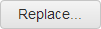 and edit the PDF template before uploading again.
and edit the PDF template before uploading again.
- Click
 to cancel the creation of the new Statement of Credit and return to the Statements of Credit main page.
to cancel the creation of the new Statement of Credit and return to the Statements of Credit main page.
- Create a basic template document that includes any hard-coded text such as data headings, a title, a border, images, and signatures. Save this template as a PDF.
- Open your PDF in a PDF Editing tool and then create a PDF form.
- Add text fields to the areas where you want to show learner, credit, and learning product data when the statement is printed.
- Set the properties for each field and name the field with the appropriate title (all available titles shown above). Make sure the field is set to "Visible" and modify the font, alignment and text scroll as appropriate.
- Save the PDF and then upload it into Learner Community.
- Statements of Credit are uploaded on the Credits>Statement of Credit page.
Example Template: